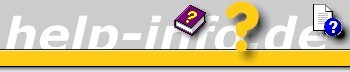





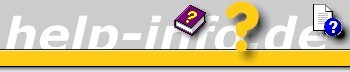      |

Guided Help - formerly codenamed Active Content Wizard (ACW) - is an interactive tool that helps you accomplish a task. How you use Guided Help is up to you: If you want to learn how to accomplish a task, Guided Help can lead you through it step by step. If you need something done and don't need to walk through the steps, you can choose to complete the task automatically.
It rumors "no longer supported by MS":
A user have been told by Microsoft support that Guided Help is no longer "supported"
and MS will be putting all their efforts into html and video help content. No
new guided help will be made.
Specifically, Guided Help topics take control of the screen User Interface and, while performing a task, dim the entire UI except for the specific UI element being controlled. A larger cursor points out what to do accompanied by some nice on screen text.
Guided Help is available through the Online Help, instead of shipping in the box with Vista. That gives the flexibility in servicing Guided Help content later, if the UI changes. The Microsoft Windows Help authoring team always makes sure that help content is accurate and up-to-date, but Guided Help content is more sensitive than other Help to little UI changes that can happen like service packs or updates. So it's smart to keep it online, where Microsoft can continuously update it.
Guided Help topics are compiled into .H1S help files and accessed through Start > Help and Support.
How to view Guided Help topics:
Click on your Desktop and press F1. Type "Guided Help" in the search box and press Enter. Select Guided Help: recommended links, scroll down and select a topic.
Select "Do it automatically" or "Show me step-by-step (Recommended)".

Note: Switch the Help and Support viewer to "Online Mode" (see Options) to get the most up-to-date content. You may never see Guided Help when configured to Offline help. Click on the Online Help Button (bottom right) and select "Get online Help". Be patient if the guide opens the Control Panel when you set it to Display as a menu.

Unlike traditional Help topics that require users to stop what they’re doing in order to read an explanation or set of instructions and then follow them, Guided Help topics perform the steps for the user. Users see the text of the topic just like a traditional Help topic that they can read or print out. Each time Guided Help appears, users can decide whether they want to:
OR

Didn't you play really ever with the small arrows in the address bar?
Click them - now you know it!
Can I launch Guided Help through other means besides the Help Pane?
Yes, but you must create and publish the Guided Help topic through Help. Once
you have a Guided Help topic compiled into an H1S file and installed (at this
stage only possible for Microsoft and OEM's), you can launch it directly through
a command line if you wish.
The syntax is:
%systemroot%\system32\acw.exe –Extensions GuidedHelp.dll –taskID mshelp://windows/?id=id-of-your-help-topic –ExecutionMode DoIt | ShowMe
For a fast impression copy following text to your run dialog:
%SystemRoot%\System32\ACW.exe -Extensions GuidedHelp.dll -taskID mshelp://windows/?id=3726934c-1315-4c29-bd4d-e42c10225e5a -ExecutionMode ShowMe
Some notes about the run dialog:
You should note that one can always get to the run dialog by just hitting Win + R on the keyboard, which is the simplest way to do so, and would probably be worth getting used to.
Otherwise, you can re-enable the run dialog by right-clicking on the Start Button, selecting Properties, and then clicking Customize on the ensuing dialog window. You’ll be taken to the Customize Start Menu screen. Set option Command "Run".
The developers at Microsoft have kept us oldtimers in mind. Here's a trick for Vista users that I don't think many people are aware of. Right-click on any folder on your Windows Vista machine while holding down the shift key. You'll see an extra context-sensitive menu item there: Open Command Prompt here. Just click on this menu and a command window will open with the current working directory set to the folder's actual location.
For Windows Vista users the .zip file below contains some shortcuts which launch the following Guided Help topics: