HTMLHelp
Workaround for blocked content in CHM help files
Problem: Can't open downloaded CHMs from the web.
Solution for end users
Warning: If you are prompted to open or to save a .chm file from a Web site, you should do so only if you need the file and if you trust the Web site that is providing the file.
In the File Download dialog box, click Save, and then choose where you want to save the .chm file. Then, use one of the following methods:
Method 1
- Double-click the .chm file.
- In the Open File-Security Warning dialog box, click to clear the Always ask before opening this file check box.
- Click Open.

Method 2
- Right-click the CHM file, and then click Properties.
- Click Unblock.
- Double-click the .chm file to open the file.
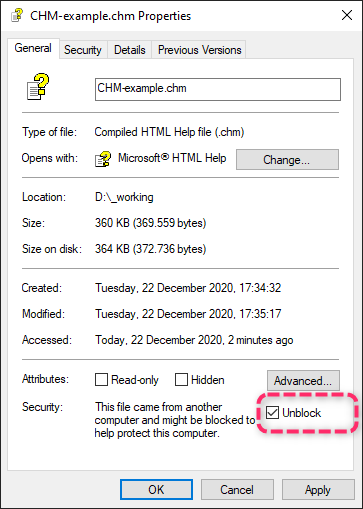
Clicking the Unblock button basically, tells Windows that you approve this Help File and allows topics to be viewed.
You can also use a Powershell command to do this (on Windows 10):
PS D:\_working> unblock-file -Path '.\CHM-example.chm'